HOW TO MAKE A TEXT RECOGNITION SYSTEM USING AI BUILDER
- SigiloTech

- May 24, 2023
- 4 min read

In today's digital age, text recognition systems have become a crucial part of various industries such as healthcare, finance, legal, and many more. A text recognition system, also known as Optical Character Recognition (OCR), is a technology that enables machines to read and interpret text from images, scanned documents, or handwritten notes. With the advancements in Artificial Intelligence (AI) technology, building a text recognition system has become easier than ever.
In this blog, we will explore how to make a text recognition system using AI Builder. AI Builder is a no-code AI platform provided by Microsoft that allows users to create custom AI models without any programming knowledge. With AI Builder, you can build a text recognition model that can extract text from images, scanned documents, or handwritten notes.
Part 1 : Making AI Model
1. Go to the Power Automate website and sign in to your account.
2. Click on the "AI Builder" button in the left-hand navigation menu.
3. Select "Build a model" to create a new model.
4. Choose the type of model you want to create, such as "Text classification", "Form processing", "Object detection", or "Prediction".
5. Provide a name and description for your model.
6. Upload or provide examples of the data that you want to use to train your model. This data should include both input data and output data.
7. Train your model by clicking on the "Train" button. This may take some time depending on the size of your data and the complexity of your model.
8. Once your model is trained, you can test it by providing new input data and seeing how well it predicts the output data.
9. If your model is accurate enough, you can publish it and start using it in your Power Automate flows.
10. To use your model in a flow, you can add an "AI Builder" action to your flow and select your model from the dropdown menu.
11. Configure the action to specify what input data you want to provide, and what output you want from the model.
12. Save and test your flow to make sure that it works as expected.
By following these steps, you can create an AI Builder model in Power Automate, and use it to automate your workflows.
To create an AI Builder model in Power Automate, you can follow these steps:
1.1. Select Model Type:-
Go to the Power Automate website and sign in to your account. Click on the "AI Builder" button in the left-hand navigation menu. Select "Build a model" to create a new model. Choose the type of model you want to create, such as "Text classification", "Form processing", "Object detection", or "Prediction".

1.2. Select Type Of Doc :-

1.3. Add Type Of Data To Extract:-

1.4. Add Docs To Train:-
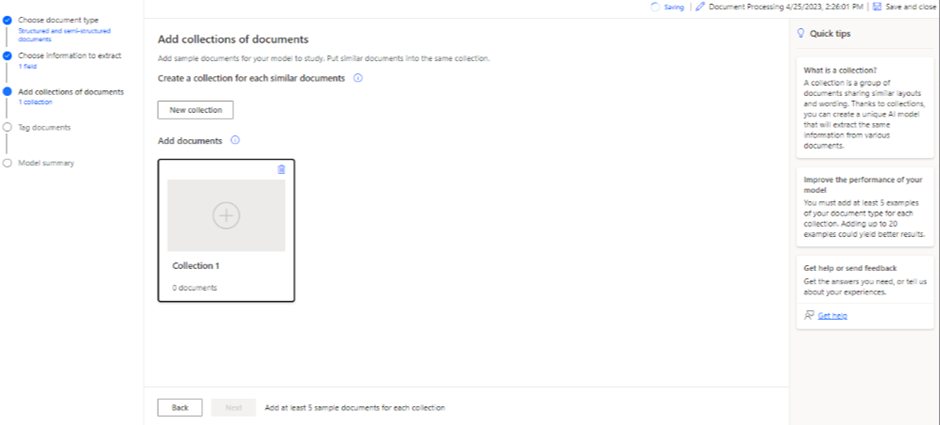
1.5. Select Fields In Doc To Train The Model:-

1.6.Train The Model:-

Part 2 : Making Flow
To create an AI Builder model to recognize text in Power Automate, you can follow these steps:
1. Go to the Power Automate website and sign in to your account.
2. Click on the "Create" button in the top navigation bar, and select "Automated cloud flow" from the dropdown menu.
3. Choose a trigger for your flow, such as "When a new email arrives" or "When a file is created in OneDrive".
4. Add an action to your flow, such as "AI Builder - Recognize text".
5. Click on "Create new" to create a new AI Builder model.
6. Choose "Text recognition" as the model type, and provide a name for your model.
7. Upload or provide examples of the text that you want the model to recognize.
8. Train the model by clicking on the "Train" button, and wait for it to complete.
9. Once the model is trained, you can use it in your flow by selecting it from the dropdown menu in the "AI Builder - Recognize text" action.
10. Configure the action to specify where the text to be recognized is located, and what output you want from the model.
11. Save and test your flow to make sure that it works as expected.
By following these steps, you can create an AI Builder model to recognize text in Power Automate, and use it to automate your workflows.

With the advancements in artificial intelligence, it is now possible to create a text recognition system that can identify and extract relevant information from a given set of text data. AI Builder, a part of Microsoft's Power Platform, provides a simple yet powerful way to create such systems without requiring any coding or machine learning expertise. In this guide, we will explore how to create a text recognition system using AI Builder in Power Automate. We will cover the steps involved in creating a model, training it on relevant data, and integrating it into a Power Automate flow to automate text recognition tasks. By the end of this guide, you will have a solid understanding of how to build a text recognition system using AI Builder, and how to use it to enhance your workflow processes.
Hope this tutorial was helpful.
For further queries or demos please comment below or contact us.
For any consultant/support work on O365/ development, contact us or visit our website www.sigilotech.com




Comments